FIFA is a popular soccer simulation game that has millions of fans around the world. However, like any other software, FIFA can encounter errors (E0001, Crash Dump, Failed to Download Squad File) or issues that can hinder the gaming experience. One of the most effective ways to fix FIFA errors is to delete the game's Documents/FIFA files. In this article, we will provide a step-by-step guide on how to delete these files to fix common FIFA errors.
Step 1: Locate the FIFA Documents Folder
The first step to fixing FIFA errors by deleting Documents/FIFA files is to locate the game's Documents folder. This folder is typically located in the "My Documents" folder on your computer. Once you have located the FIFA Documents folder, open it to reveal the game's files and folders.
Step 2: Delete the FIFA Configuration File
One of the most common FIFA errors is the "E0001" error, which is caused by a corrupted configuration file. To fix this error, you need to delete the FIFA configuration file. To do this, navigate to the "FIFA 20" folder within the FIFA Documents folder, and locate the "fifasetup.ini" file. Delete this file and then restart the game.
Step 3: Delete the FIFA Settings File
Another common FIFA error that can be fixed by deleting Documents/FIFA files is the "Crash Dump" error. This error is typically caused by a corrupted or outdated settings file. To fix this error, navigate to the "FIFA 20" folder within the FIFA Documents folder, and locate the "settings" folder. Delete this folder and then restart the game. FIFA will create a new settings file when it launches, which should resolve the "Crash Dump" error.
Step 4: Delete the FIFA Squad Update File
Another common FIFA error that can be fixed by deleting Documents/FIFA files is the "Failed to download Squad File" error. This error is caused by a corrupted squad update file. To fix this error, navigate to the "FIFA 20" folder within the FIFA Documents folder, and locate the "Squads" folder. Delete this folder and then restart the game. FIFA will download a new squad update file when it launches, which should resolve the error.
Step 5: Delete the FIFA Saved Game Files
If you are encountering random crashes or other gameplay issues, it may be necessary to delete the FIFA saved game files. To do this, navigate to the "FIFA 20" folder within the FIFA Documents folder, and locate the "saves" folder. Delete this folder and then restart the game. This will remove all of your saved game files, so be sure to back up any important data before deleting this folder.
Conclusion
Deleting Documents/FIFA files can be an effective way to fix common FIFA errors and improve the game's performance. By following the steps outlined in this article, you can easily delete the FIFA configuration, settings, squad update, and saved game files to resolve common errors. Remember to always back up your game data before making any changes, and to only delete files that are causing specific errors or issues.


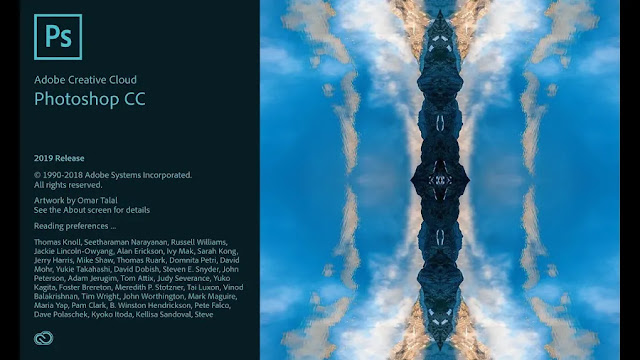





No comments:
You are welcome to share your ideas with us in comments!