Organize Your Creative Life with Notion | How I use Notion as an Artist and Designer
As an artist, you have a unique set of needs when it comes to organizing your creative life. You need a tool that can help you keep track of your sketches, ideas, reference images, deadlines, and more. Notion is a versatile tool that can be customized to fit your creative needs, and in this article, we'll show you how to use Notion as an artist.
Step 1: Set Up Your Notion Workspace
The first step in using Notion as an artist is to set up your workspace. Notion offers a range of templates to choose from, including To-Do lists, calendars, project management boards, and more. Choose a template that suits your needs, or create your own custom workspace. For artists, we recommend creating a "Creative Workspace" with the following pages:
- Ideas: A page where you can jot down your creative ideas.
- Sketches: A database where you can store your sketches, organized by date or project.
- Reference Images: A database where you can store your reference images, organized by category.
- Projects: A database where you can track your projects, deadlines, and progress.
Step 2: Use Tags and Filters to Organize Your Work
Notion allows you to tag your tasks, notes, and projects, which makes it easier to filter and search for specific items. As an artist, you can use tags to categorize your sketches, ideas, and reference images by style, subject, medium, or any other criteria that makes sense to you. You can also use filters to quickly find what you need.
Step 3: Collaborate with Your Team and Clients
Notion is a great tool for team collaboration. If you work with other artists, writers, editors, or clients, you can use Notion to share your workspace, assign tasks, leave comments, and track progress together. You can also integrate with other tools like Slack, Google Drive, and Trello to streamline your workflow.
Step 4: Plan and Track Your Projects
Notion offers powerful project management features that allow you to plan and track your projects. You can use Kanban boards, calendars, and other views to visualize your projects and stay on top of your deadlines. You can also create custom properties for your projects, such as budget, materials, or client feedback.
Step 5: Manage Your Time and Tasks
As an artist, you need to manage your time and tasks effectively to stay productive and creative. Notion offers a range of time management tools, including a calendar view, reminders, and recurring tasks. You can use these features to set deadlines, schedule your work, and stay on track.
Step 6: Store Your Creative Assets
Notion is not just a note-taking tool; it's also a great place to store your creative assets. You can use Notion to store your sketches, images, videos, and other files. You can also use the built-in gallery view to browse your visual assets quickly.
Conclusion
Notion is a versatile tool that can help artists streamline their creative life. By setting up a Notion workspace, using tags and filters to organize your work, collaborating with your team and clients, planning and tracking your projects, managing your time and tasks, and storing your creative assets, you can boost your productivity and creativity. Whether you're a painter, illustrator, writer, or designer, Notion can help you stay on top of your creative life.


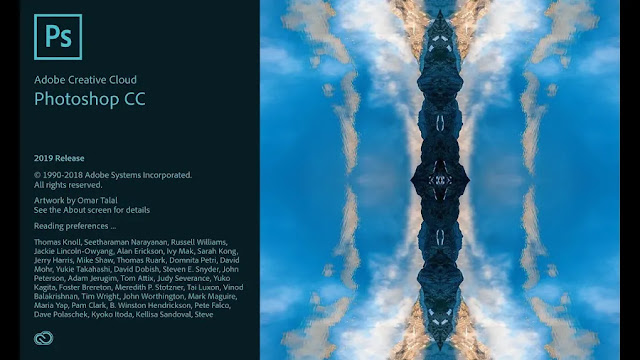





No comments:
You are welcome to share your ideas with us in comments!