Resolving the 522 Error on Cloudflare DNS: Hostinger, GoDaddy, Hostgator, BlueHost
Resolve the 522 error on Cloudflare DNS websites by whitelisting Cloudflare IPs. Enjoy seamless connectivity and optimal website performance.
The 522 error is a common occurrence for website owners utilizing Cloudflare DNS. This error disrupts the connection between Cloudflare's servers and the origin server, leading to website unavailability. To address this issue, one effective solution is to whitelist Cloudflare IPs. In this comprehensive guide, we will explore the causes behind the 522 error, delve into the significance of whitelisting Cloudflare IPs, and provide detailed steps to resolve the error and restore uninterrupted website access.
Understanding the 522 Error
The 522 error is an HTTP response code that indicates a connection timeout between Cloudflare and the origin server. It typically occurs when Cloudflare's servers are unable to establish a connection with the origin server within a specified timeframe. This error can severely impact website performance and hinder user experience, making it crucial to resolve promptly.
Why Whitelisting Cloudflare IPs Helps
Cloudflare operates as a reverse proxy, routing traffic through its servers before reaching the origin server. By whitelisting Cloudflare's IPs, you allow the necessary network communication to flow smoothly between Cloudflare and your origin server. Whitelisting Cloudflare IPs ensures that legitimate traffic from Cloudflare's network can reach your website without hindrance, effectively resolving the 522 error
Identifying Cloudflare's IP Ranges
To whitelist Cloudflare IPs, you need to identify the IP ranges associated with Cloudflare's network. Cloudflare provides official documentation and resources to obtain the list of IP ranges they use. These IP ranges may differ based on your location and Cloudflare's infrastructure, so it is essential to stay updated on any changes.
CLOUDFLARE IP RANGE: cloudflare.com/ips/
Whitelisting Cloudflare IPs
- Determine your server software: Different server software (e.g., Apache, Nginx) requires specific configuration methods for whitelisting. Identify the appropriate instructions for your server software.
- Obtain Cloudflare IP ranges: Access the official Cloudflare documentation or use provided tools to obtain the IP ranges used by Cloudflare.
- Configure server settings: Follow the step-by-step instructions provided by your server software documentation to whitelist Cloudflare's IP ranges. This typically involves modifying firewall rules or access control lists.
- Test and verify the configuration: After whitelisting Cloudflare IPs, perform thorough testing to ensure the successful resolution of the 522 error. Access your website from various devices and networks to verify uninterrupted connectivity.
(OFFER) 75% OFF Hostinger: GET OFFER
Additional Considerations and Best Practices:
- Regularly update the list of Cloudflare IP ranges to accommodate any changes.
- Ensure compatibility with other security measures in place to maintain a robust defence against threats.
- Monitor website performance using Cloudflare's analytics and optimization features to enhance user experience.
Conclusion
Resolving the 522 error on Cloudflare DNS websites is crucial for maintaining seamless connectivity and optimal website performance. By understanding the causes behind the error and implementing the recommended solution of whitelisting Cloudflare IPs, you can effectively eliminate this connectivity issue. Follow the provided steps, consult official documentation for your server software, and work closely with your hosting provider if needed to ensure a smooth and error-free browsing experience for your website visitors. Embrace the power of whitelisting Cloudflare IPs and enjoy uninterrupted website access with Cloudflare's reliable DNS services.


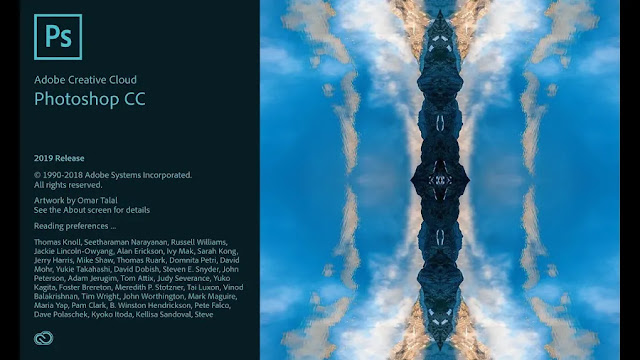





No comments:
You are welcome to share your ideas with us in comments!